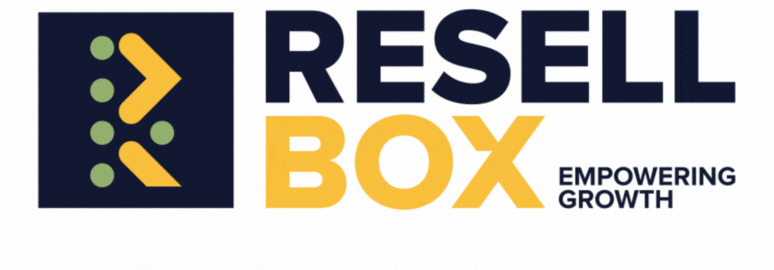Introduction
A 500 Internal Server Error appears without warning, offering little detail about its cause. This error indicates that something went awry on the server side, but it doesn’t provide many details about the underlying problem. Whether you’re a site owner or developer, knowing how to troubleshoot this error is crucial to keep things running smoothly.
In this guide, we’ll explore common causes of a 500 error, outline practical troubleshooting steps, and share preventive measures. If your website is hosted on a reliable platform, such as those provided by ResellBox, you might already have tools at your disposal that simplify this process.
Table of Contents of 500 Internal Server Error
- What is a 500 Internal Server Error?
- Common Causes
- Troubleshooting Steps
- Preventive Measures
- Wrapping Up
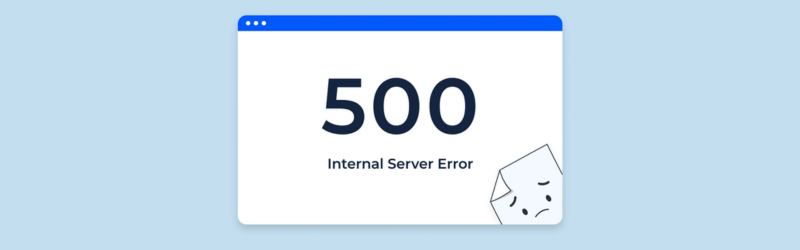
What is a 500 Internal Server Error?
A 500 Internal Server Error is a generic response code that signals the server encountered an issue preventing it from completing the request. Unlike 404 (Not Found) errors that indicate missing resources, a 500 error is more ambiguous, meaning you’ll need to dig a little deeper to uncover the cause.
Why It Matters
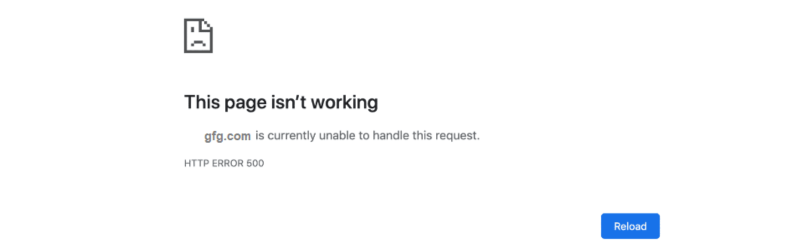
Common Causes
Here are some typical reasons you might run into a 500 error:
- .htaccess File Issues: A misconfigured or corrupt .htaccess file can cause the server to misinterpret your site’s directives.
- Incorrect File Permissions:If file or directory permissions are misconfigured, the server may block access to essential files.
- Memory Limit Problems: If your website’s scripts exceed the available PHP memory, the server might not be able to process the request.
- Plugin or Theme Conflicts: This is especially common in content management systems like WordPress, where incompatible plugins or themes can cause conflicts.
- Server Overload or Misconfiguration: Traffic spikes or server misconfigurations can overwhelm your hosting environment.
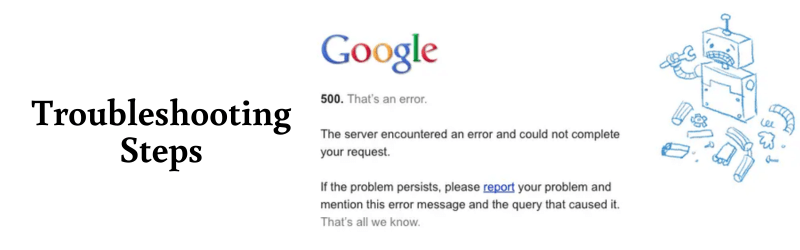
Troubleshooting Steps
- Check Your .htaccess File
- Locate and Rename: Access your website’s root directory via your hosting control panel or an FTP client. Find the .htaccess file, rename it (e.g., “.htaccess_backup”), and then reload your site.
- Test and Regenerate: If the error clears up, you’ll know the file was the culprit. For systems like WordPress, you can often regenerate the file by revisiting your permalink settings.
- Increase Your PHP Memory Limit
- Edit Configuration Settings:Increase the PHP memory limit in your configuration file. This is common practice for many CMS-based sites.
- Apply and Test:Save the changes and reload your site to check if the error has been resolved.
- Adjust File Permissions
- Directories: Typically set to 755.
- Files: Typically set to 644.
- Verification: Use your hosting file manager or FTP client to verify and adjust these settings as needed.
- Disable Plugins or Themes
- Turn Off Temporarily:Deactivate plugins or switch to a default theme to see if the error resolves.
- Files: Typically set to 644.
- Isolate the Issue: If the error disappears, reactivate the plugins or themes one by one to determine which one might be causing the conflict.
- Review Server Logs
- Access Logs: Check the error logs through your hosting control panel or via command-line tools.
- Analyze: Look for recurring errors or messages that indicate what might be going wrong.
- Preventive Measures
- Regular Backups: Keep consistent backups of your site so you can restore quickly if issues arise.
- Software Updates: Regularly update your CMS, plugins, and themes to maintain compatibility and security.
- Monitor Your Server: Use monitoring tools to keep an eye on your server’s performance and resource usage.
- Review Configurations: Periodically check your .htaccess file and file permissions to ensure they remain correctly configured.
- Reliable Hosting: A high-quality hosting provider can significantly reduce server-related issues. Services like Resellbox offer dedicated support and advanced server management to help prevent problems before they arise.
If your scripts are running out of memory:
Make sure your files and folders have the correct permissions:
For those using a content management system:
Your server logs are invaluable for diagnosing the issue:
If your site is hosted on a robust platform like ResellBox VPS or Cloud Hosting, you might have access to enhanced monitoring tools and detailed logs that can help pinpoint the problem more quickly.
Once you’ve resolved a 500 error, consider these steps to prevent future occurrences:
Wrapping Up
A 500 Internal Server Error is a challenge, but it’s one that can usually be resolved with a systematic approach. By checking your .htaccess file, adjusting file permissions, managing memory limits, and reviewing server logs, you can often identify and fix the root cause. Taking preventive steps, such as regular updates and backups, will further help keep your site running smoothly.
For those who appreciate a dependable hosting environment with access to advanced troubleshooting tools, solutions like ResellBox are designed to support your website’s needs without any hassle.